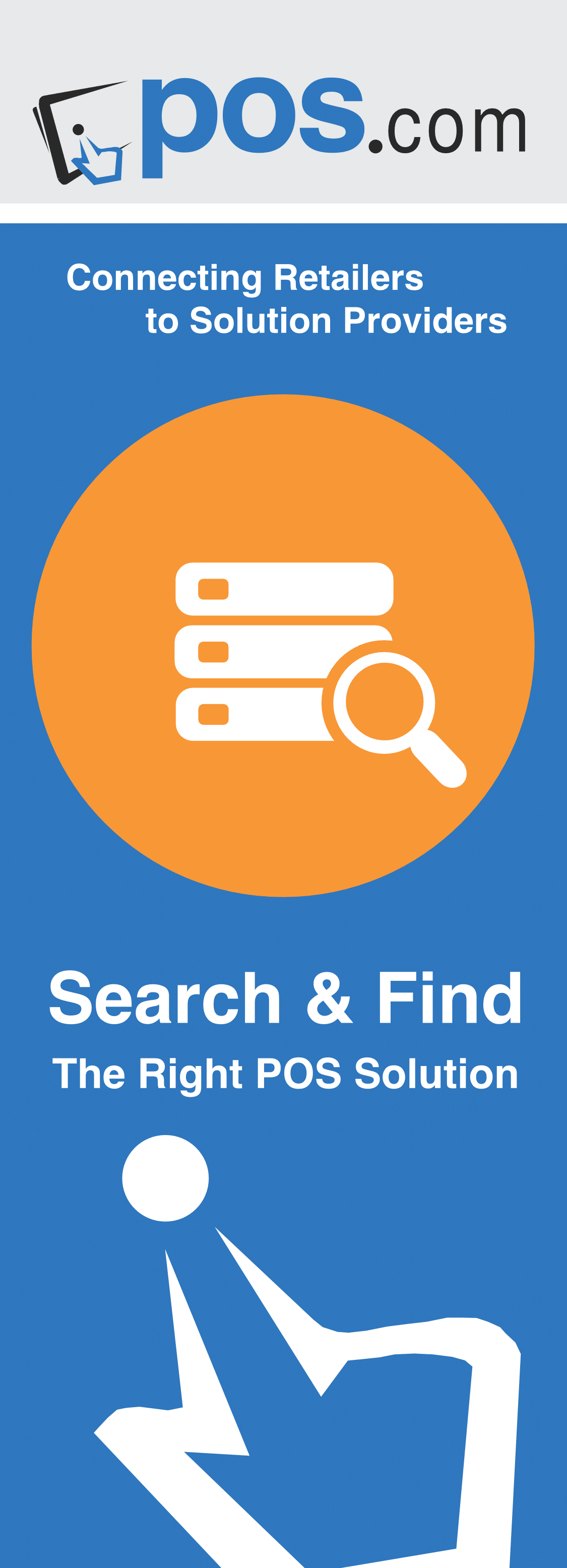windward Point of Sale Software
Manufacturer : windward Point of Sale Software
Product Type : Software
Point of Sale Software
Advantages and Features that let you engage your customers and increase your profits!
Can you even imagine a modern retail business without a Point of Sale system? Even today, a significant number of business owners are still handicapped with "glorified cash registers". The true strategic advantage that an intelligent, integrated POS software system can bring is how it can help manage your business, instead of just reporting on it!
Faster and More Accurate Transactions
Speed up your checkout line and reduce costly errors by using a barcode scanner that plugs directly into your Windward powered POS system. It can also greatly improve the speed of checking in received shipments and checking out sold goods, and it reduces the chance of human error. Windward System Five offers the Independent Retailer powerful point of sale features and controls that are not normally found in comparable systems. The impressive, multi-functional, point of sale transaction screen can be used in both touch and click format. Either application makes an exceptional visual statement to your customers about the professionalism and quality of your store. Windward Software combines style and substance in the Sales process – not only is the system easy to learn and use – it performs a multitude of functions and controls for the smooth running of your business.

| Improved Inventory Management | ||
| Save Time with Automated Ordering | ||
| Improved Customer Service | ||
| Real Time Business Critical Information | ||
| Estimates | ||
| Work Orders and Pick Lists | ||
| RMA (Return Merchandise Authorization) | ||
| Ship Partial Orders | ||

Cash Sale
If you are running a retail counter and need to create Quick Cash Sales simply and easily, then choose the Quick Cash option to create the invoices. This screen is designed to let you scan the items and take the customer's money in two quick steps. And when each sale is completed, the system returns to a new, blank invoice ready for the next customer.
Faster and More Accurate Transactions
Speed up your checkout line and reduce costly errors by using a barcode scanner that plugs directly into your Windward powered POS system. It can also greatly improve the speed of checking in received shipments and checking out sold goods, and it reduces the chance of human error.
Inventory Control
Good inventory control is essential to properly running a business. If you run out of stock, you will lose sales. If you have too much stock, the lack of cash flow will hurt you. Windward System Five makes inventory control easy for you to track, print out reports and always be "on top" of your stock levels. Windward System Five provides Real-time inventory control and tracking, even between multiple stores, helping to optimize stock levels. You can even receive inventory to a specific job or work order, so items won't be' accidentally' sold.
Invoice Comments
There are 3 types of comments you can place on an invoice:
Invoice Comment - This comment gets attached to the invoice as a whole. If you are doing service work, this could be used to enter the initial complaint or problem such as "It's Broken, Fix It" In this case, you could print the comment on the open Work Order to let the Techs know what to do, but not print it on the customer's final invoice because it would be a waste at that point.
Line Comment - This type of comment gets attached to a line on an invoice. For service work, it would describe what work was actually done. For inventory sales, it may include information such as "Scratched - Sold As Is" This type of comment almost always gets printed on the customer information. This comment is normally limited to 7 lines in length but you can have many of these per invoice.
Freeform Comment - You can define up to 20 fields for the invoices and then enter data for these fields for each invoice. In the service business, it might include the Make, Model and Serial number of the unit being worked on if you are not using the Unit system. You can define which of these comments to print and which not to print. Appliance servicing companies often fill in these fields to print on CESA forms.
Layaways
Windward System Five will allow you to enter and keep track of your Layaways. Layaway invoices reserve the inventory for the customer, but do not affect the customer balances or general ledger until converted to an invoice. Because of this, taxes are also not due until the invoice is created.
You can accept multiple payments on lay-by's, and print statements for the customers, showing them the value of the item, the payments received, and the balance due.
Payments on Account
If a customer makes a purchase but will be paying later, the invoice type should be set to Accounts Receivable. The amounts owing are then attached to the customer file and when payments come in, they can be applied to the invoice and the customer.
It is very important that whenever inventory leaves the store in a customer's possesion that an invoice be created, either Cash or Accounts Receivable. We have seen problems with business practices that leave the Work Orders open until the customer has paid cash and then turn them into cash invoices. This will cause lots of confusion and problems for your business. Even worse is the situation where some items on the Work Order are to be delivered at a later date and some were taken by the customer. You must then depend on memory or scraps of paper to keep the details straight. Instead, Windward System Five supports tagging and moving the shipped items off a work order onto a final invoice.
All the information is cross referenced several different ways to help you easily reconcile customer accounts. For example, you can view a customer payment and list the invoices paid and the amounts applied to each invoice. Or you could view an invoice and list all the payments made on the invoice. Or you can view the customer record and list all the invoices and or payments on file for the customer.
Form and Invoice Layouts
One of the most important aspects of a Point of Sale system is the look and feel of the printed invoice, as this is what your customer sees. With Windward System Five, you can totally control the invoice layout with our easy to use Form Files.
The Form Files allow you to define how and where to print the invoice data. You decide what information you want, and where you want it using a 'drag and drop' method to layout the design. There are many variables available, and your invoices or any printed copy can be as simple or as complex as you wish.
Editing, Fixing and Re-printing Invoices
You can re-print any invoice or docket in the system, even one that is several years old. This is especially handy for customers that have warranty claims but have lost their invoices, as you won't have to spend days searching though old invoice files.
To find an invoice for re-printing, you can search by the invoice number, customer name or phone number, customer's purchase order number, invoice date, or even the item or serial number.
Inventory Sales
Scan the barcode and the inventory item will be added to the invoice. The system will assume you want to sell a quantity of one, but the cursor will land on the quantity field, so just type in the true quantity if different. (Or scan the item multiple times) Simple as that!
If the barcode is not readable or you don't use barcodes in your business, then just type in the part number on a blank line. You only need to type in a portion of the part number. If more than one item is found starting with the same part number, the system will bring up a window for you to choose from. The benefit is that you can save keystrokes in many cases, and the less you type, the less chance of making a mistake.
If you do not know the part number, then click the Add Part icon or press the Return Key twice on a blank line. The system will bring up the inventory search window to let you search by description, serial number, supplier's part number or via the lookup windows. See the Inventory Search Screens for more details.
All the invoice types are entered the same way in Windward System Five. For example, Estimates, Work Orders, Cash Sales, Charge Sales and Credits are entered in exactly the same format, making it exceptionally easy to learn. Other systems have different input forms for each type of invoice, with different rules as to what is allowed on each.
With Windward System Five, you even have the option of switching invoice types on the fly. For example, if a customer does not have enough money, you can change the sale to an Estimate, which can be used later when the customer returns with the cash. Or, you can change the Cash Sale to a Charge Sale and add the invoice to Accounts Receivable.
Estimates and Quotations
Windward System Five will allow you to enter estimates using the customers and inventory items on file, and will not adjust the inventory quantities or ledger values. When the customer decides to make the purchase, you can convert the estimate to an invoice or work order without having to re-enter all the data.
CUSTOMERS
Customer Information and history is a high priority with Windward System Five. Keep track of a customer's name, address and phone number, e-mail address, web addresses, tax codes, price schedules, credit limits, contact names, warning comments, appointments, look-up words, and other bits of important information in the customer file. Improve your customer service by having your customer sales history at your fingertips!Work Orders
If you are in the service business, you can create work orders while the work is in progress. As the work is completed, the work orders can be updated so that when the customer arrives, it can simply be converted to an invoice, estimate or charge. When you convert a work order to an invoice, you do not need to re-enter all the data.
You can accept deposits on work orders, and the system will show the correct balance due when the customer returns to pay the bill. As work orders are entered, the inventory values are immediately updated, however the customer balances and ledger values remain unchanged until the work order is invoiced out.
Credits or Returns
If you need to credit a customer for a return, you can sell a negative quantity, which will return the item to stock and reverse what the customer owes you. On a single invoice, you can sell one item and return another item, and then have the customer pay the difference. That's simple, easy, and it makes sense.
On other systems, you need to create a separate invoice to take returns or process credits, making the process complex and difficult to deal with, especially for new clerks.
Invoice Profitability and Discounting
When negotiating with a customer, it's important to know your profitability before you agree to the discount. If you have the correct security level set, it's easy to check on your costs and profit margin. If you then agree to a discount, you can either discount a single line or the invoice as a whole. To make discounting easy, if you agree to a final price after taxes, you can enter that value and the system will calculate the sub total so that the after tax price is correct.
Another important aspect to discounting an entire invoice is that each line is proportionally discounted instead of taking the discount all off one line. For example, if you were selling boxsprings and mattresses and only discounted the mattresses, the reports at the end of the month may suggest you sell more boxsprings and fewer mattresses, which would not be correct.
Taxes
Taxes are charged automatically on the invoices based on several factors. This is a potentially complex area of the program as there are so many different rules in different areas. Some States and Provinces have only one tax that is a straight percentage. This makes it fairly simple, but even then there are exceptions to the rule such as customers being exempt from tax for some types of sales.
Generally speaking, the process works like this - the system looks at the customer record to see which tax zone they are in (for companies selling in more than one zone). The system then checks the inventory item to see if the item is exempt for each tax type. If it's not exempt, it then checks the customer record to see if it's exempt, for each tax type. If the item is not exempt in either record, then the tax is charged.
However, the user can override the taxes and exempt the invoice manually if required.
Reviews
Submit your review | |