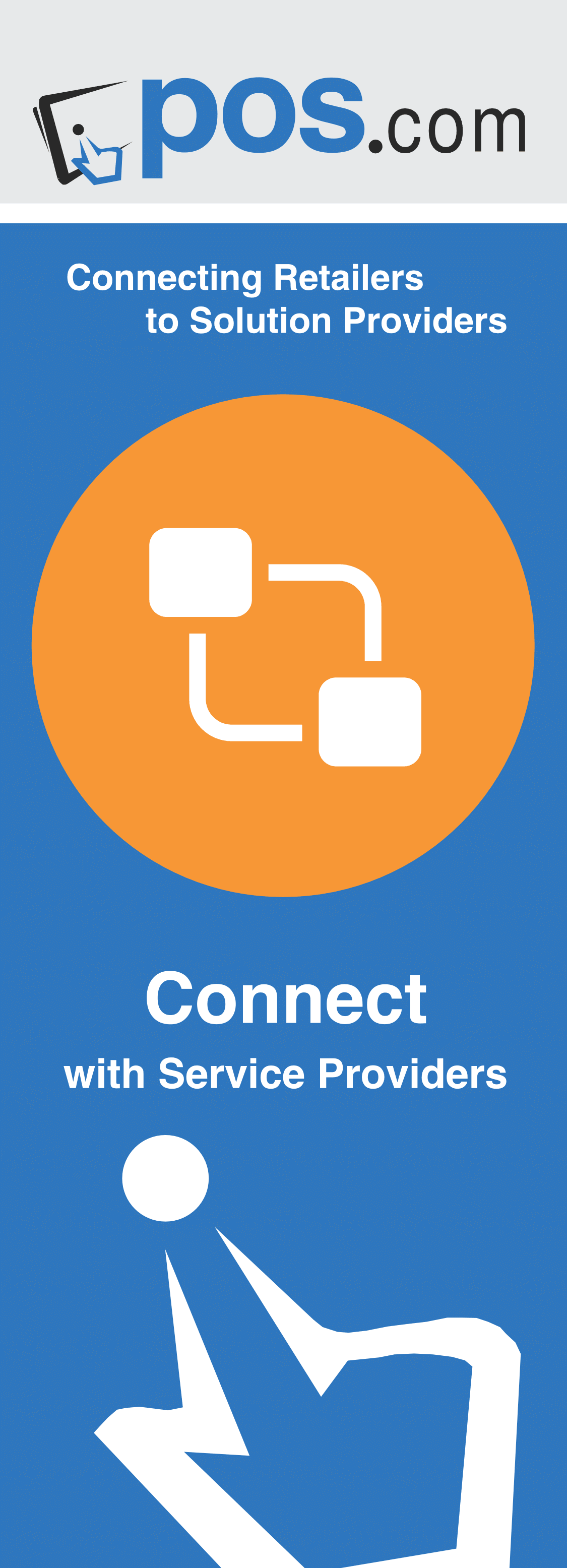Smartwerks Retail Point of Sale and Accounting Software
Manufacturer : Smartwerks Retail Point of Sale and Accounting Software
Product Type : Software
Smartwerks Retail Point of Sale and Accounting Software.
Introduction…
Smartwerks Retail Point of Sale & Accounting Software is a hosted web-based software package, accessed through the internet, with easy automatic updates. Smartwerksusa Retail Point of Sale & Accounting Software is a real-time, user-friendly Point of Sale , Inventory Control and Accounting package designed to suit your business needs. Created by a company with over 30 years experience developing and supporting software for retailers, smartwerksusa is a simple, yet powerful business solution… Smartwerks Retail Point of Sale and Accounting Software.
System Requirements
- A processor speed of 2.1 GHz or higher
- At least 3GB RAM if running Windows 7
- At least 2GB RAM if running Windows XP or Vista
- A high-speed internet connection (Cable or DSL)
- USB peripherals (exclusively)
Before you begin processing with smartwerks Retail Point of Sale and Accounting Software, you must be aware of the following:
Inventory
- If you would like to import your existing inventory into smartwerksusa, you must first create an inventory spreadsheet. This spreadsheet, which lists all items and the corresponding product and categorization details (descriptions, prices, barcodes, etc.), is used by our smartwerksusa team to import the items into your new system.
- Before creating the inventory spreadsheet, it is vital that you have a clear understanding of how inventory is categorized and reported on, as well as the requirements and options for inventory and non-inventory items. This information is found in the ‘How Inventory is Categorized’ video tutorial. For instructions on creating your inventory spreadsheet, please view the Creating the Inventory Spreadsheet video tutorial.
- smartwerksusa uses weighted average costing for inventory. The cost at the time of sales delivery is used for delivered sales reports and G/L postings, while reports for written/not shipped sales use the cost at time of Sales Order Entry. If your company employs a different costing method, please notify your smartwerksusa representative.
Sales
With Smartwerksusa, you will spend less time processing sales and more time improving thecustomer‘s experience. Two ticket types are available on the sales screen: Take With and Delivery. Use Take With orders when a customer is taking the merchandise today and Delivery Orders when items are being delivered at a later time. For transactions where customer information is not needed, use the Express Sale option.
To reduce error and entry time, smartwerksusa uses barcode technology. Simply scan the barcode on the merchandise and the item is added to the order. The text box that appears here is known as a sticky note. Sticky notes are attached to a customer or inventory record and automatically scroll down the Sales Order screen when the customer or item accessed. When a customer or item is used in Sales Order entry, the stick note automatically scrolls down the screen. On the sales screen, you can also cancel an order or return unwanted merchandise.
Additionally, you can create a new customer, search for inventory and check the stock of an item. With once click, access Google Maps to print driving directions to the customer’s address. Checkout is a breeze with smartwerksusa. Select a payment type, accept an amount and you’re ready to go. If necessary, split the payment between multiple payment methods. At the end of checkout, you have the option to print a full or mini invoice to a physical printer or PDF file. The email option allows you to send a copy to the customer.
Accounting
Smartwerksusa operates solely on an accrual accounting basis. Installation includes a Chart of Accounts template that can be modified (with the help of your accountant) to suit your company‟s needs. See the ‘smartwerksusa Setup’ video tutorial (parts 1 and 2) for additional information.
Security
In smartwerksusa, groups are used to control employee access to areas of the system. Each group is assigned permissions (access to specific screens) and then employees/users are assigned to a group. Three groups are set up by default: Sales, Admin, and Office. Additional groups can be set up to meet your specific company needs.
System Settings
In Tax Code Maintenance (SYSTEM SETTINGS TAX CODE MAINTENANCE), you can set up multiple sales tax codes, with up to four tax levels for each code. The tax is set by percentage with decimal precision on each level. If your state requires breakpoints, you can also set up a breakpoint table on this screen. Several Payment Terms, which are used in A/R and A/P, are set up by default. You can create additional ones (SYSTEM PAYMENT TERMS) as needed.
Other
To use the email feature in smartwerksusa, you must have one of the following email applications set as the default on your computer: For Windows XP: Outlook or Outlook Express For Windows Vista or Windows 7: Windows Mail or Mozilla Thunderbird Time zones are set up during installation for each branch, by location. The system will not allow you to login from a computer with a time zone different from the one assigned to the branch. Also, to avoid any possible problems, we recommend that you do not change the date or time zone on your computer while you are logged into smartwerksusa. For merchant credit card processing, we support manual entry or:
Century Business Solutions Phone: 888.500.7798 Web: Century Business Solutions
G/L With our system, General Ledger is completely integrated with Purchase Orders, Accounts Payable, Sales, Accounts Receivable, Inventory and Banking. And all system transactions post to General Ledger in real-time.
We include a template chart of accounts with the installation, which can be modified with your accountant to suit the needs of your business. Financial reports can be printed for previous, future, and current G/L Periods or date ranges.
Conclusion We are excited about your interest in smartwerksusa! With our powerful and simple-to-use software, you’ll have all the tools necessary to increase your profits, margins, and the overall success of your business. For more information on our fully integrated Point of Sale and Accounting system, please call us at 1-(888)-882-1530.
Reviews
Submit your review | |